Being able to record desktop screencasts can be fairly useful if you’re a designer. Not only could you use it to record any content you come across that has useful design tips – such as video guides, tutorials or design demonstrations, but you could also record videos of your own containing design tips as well.
The only issue you may have with desktop capture is that you may not know how to use it – and that is where Movavi Screen Capture Studio can be a big help. It is a screen recorder that is designed to be intuitive and easy to use, and will allow you to set up and start recording in minutes at most.
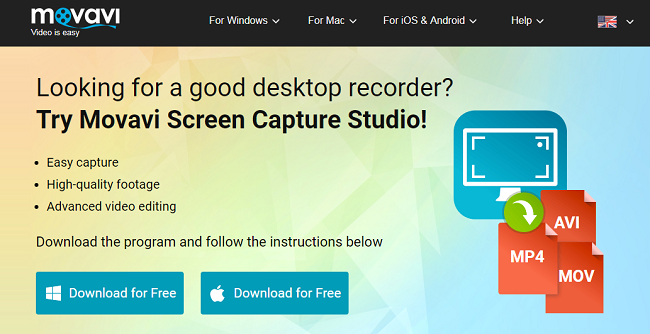
If you want to record a screencast using Movavi Screen Capture Studio, the first thing you should do is launch the software and select ‘Record screen’ in the main window. Immediately after you do so you can define the capture area by drawing a frame using the mouse cursor.
Next you should set up the audio recording options, as Movavi Screen Capture Studio will let you record from either the ‘System Audio’ or input devices such as a microphone. All you need to do is make sure the appropriate icon is highlighted, and click to highlight it if not.
Before you continue you could adjust some of the other recording parameters as well, such as the frame rate or sound levels. In fact there are several other notable features in Movavi Screen Capture Studio that will let you automate the recording or capture keyboard and mouse actions.
Once you’re satisfied that the recording parameters check out, all that remains is to click ‘REC’ to begin recording. Assuming you didn’t opt to automate it, you can control the recording manually via the on-screen controls in Movavi Screen Capture Studio or by using its hotkeys.
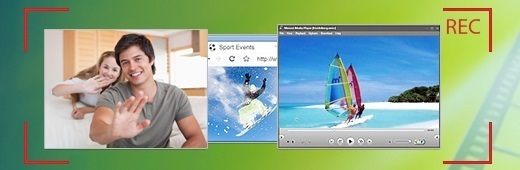
When you do click ‘Stop’, Movavi Screen Capture Studio will open a preview window that will let you check the footage that you recorded as well as trim out any unwanted bits from it. For more comprehensive editing tools you can opt to open it in the built-in editor that will then allow you to improve the video quality, add captions, include audio tracks, apply special effects, merge clips together, and much more.
All in all Movavi Screen Capture Studio is not only easy to use, but also a comprehensive and versatile tool to help you record and produce high quality screencasts. If you’ve wanted to be able to capture useful design tips in the past so you can watch them later or share them with others – it is possibly the fastest and easiest way to do so.

