Instagram is one of the most popular photos sharing platforms around the globe with over 500 million daily users. The people usually post their photos, follows their favorite celebrities, and respond to a stunning photo collection on Instagram. But, one of the most annoying things about Instagram is that it doesn’t allow its users to save the photos on PC or other devices. If you wish to download Instagram photos and save them on your device, the following methods will help you out.
Save Instagram Photos of Someone Else
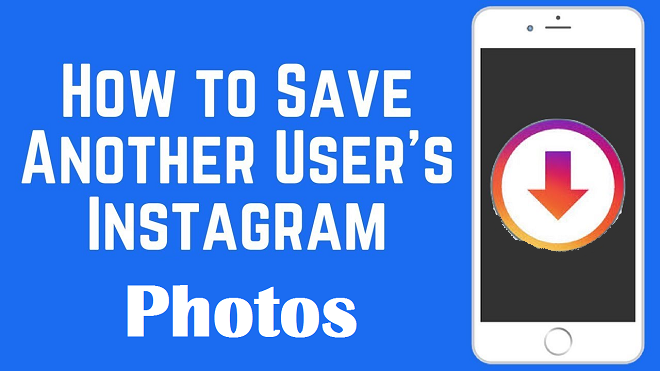
You may not find a direct way to save Instagram photos of your friends to your iPhone. Taking a screenshot of the photos you want to capture can work if you want to save a few photos. Follow the steps mentioned below for the same:
• Find a few photos you want to save. Now, press Home+ Power button at the same time for capturing the screenshot.
• Click on the screenshot you have just captured and click on the ‘crop’ button.
• Cut down the background and click on ‘Done’. After cropping the screenshot, it will look like an original image.
Save your own Instagram Photos
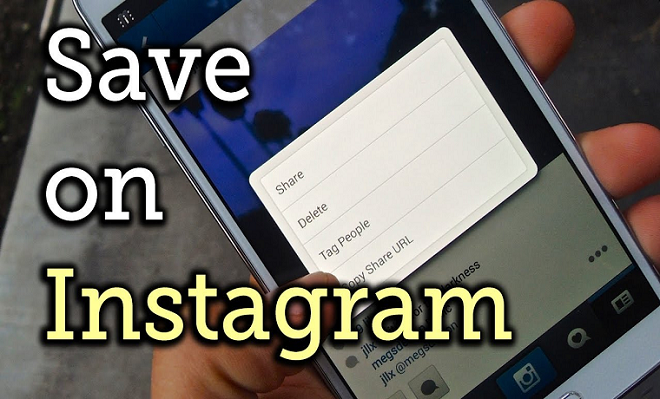
You can easily save the photos that have been filtered and edited by you on Instagram to your iPhone. You just need to turn on ‘Save Original Photos’ of iPhone.
• Go to profile option on Instagram. Click on ‘Settings’ on the top-left corner of the screen.
• You can now scroll through the ‘Options’ list and find the ‘Save Original Photos’ button to toggle on it.
• From then, any photo posted by you on Instagram will be saved automatically to the camera roll. Find the album with the name ‘Instagram’ on the camera roll.
Save Instagram Photos to the Camera Roll
There is a little trick in saving the Instagram photos without actually capturing the screenshot.
• Navigate through the photo which you wish to save. The three dot icons on the top right corner can be clicked and then select ‘Copy Share URL’.
• Open up the browser and paste the URL copied.
• Now, long press the photo and copy it.
• You should open Note on iPhone and long press for saving the photo selected by you.
Save Photos Using HTML Codes
You can use this method for saving your original photo and photos on someone else’s account.
• First of all, you should log in to your Instagram account and select the photo you wish to save.
• Right, click on the ‘View Page Source’. A page having HTML code will open up.
• Press the ‘Ctrl + F’ button in combination. A small input field will be popping up. You need to type ‘jpg’ and click on ‘Enter’ button. The first line highlighted with the word ‘jpg’ provides you the photo you can save.
• Copy this link and then paste it in the new window. ‘Click on Enter’. The photo you want to save will appear. Right-Click on the image and then select ‘Save Image As’ option. Save the image to your desktop.
Use the Instagram Downloader for Saving the Photos
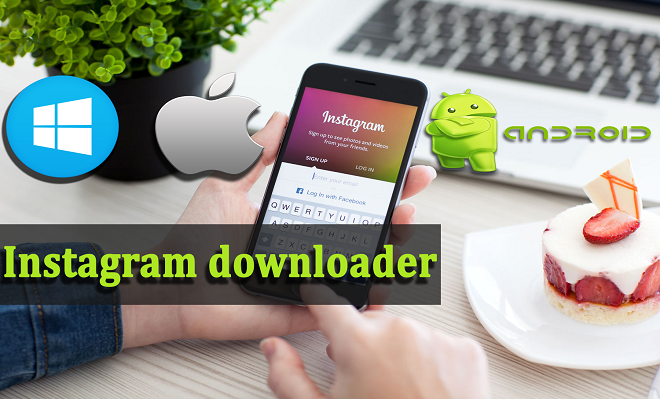
You can even try your hands on Instagram Downloader for saving the photos in bulk on the PC. There are a number of Instagram photo downloaders available on the web. Gramliker, Instagram Saver etc. are the few options to go with.
• Visit this Instagram downloader on your PC.
• Enter Instagram username and password.
• Download all the photos that come up.

