RAID recovery is something that every computer user should be aware of. Here, in this article we will help you find solutions regarding RAID recovery, this will help you even if you are a novice computer user. After you understand the system of RAID recovery in this article you will know what to do when you are confronted by a RAID problem be prepared for RAID recovery.
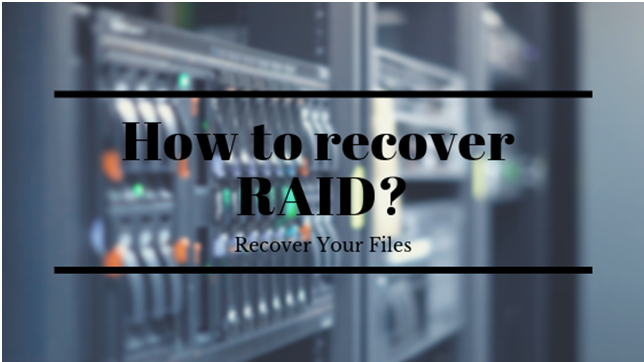
Procedures and preparations
Firstly, if you are having RAID 5 and more than 1 disk is compromised then you will not be able to recover or rebuild it. In such a case you should start looking for backups.
And, you should not try to re-create a failed RAID as in most cases re-creating a RAID damages the data and even makes the recovery more difficult. In such a case you should stop all activities and focus on retrieving the necessary information.
On facing RAID issues there are a few things that you should know about before performing a recovery; those things are listed as follows:
- If it is a hardware or a software RAID
- The type of the RAID
- Number of disks involved
- The state of the RAID
- The state of the disks
If you are not familiar with such things then the following part will give you an insight on it.
Hardware and Software RAID
Hardware RAID: If a specialized disk adapter is used in creating and running of a RAID the it is called a hardware RAID. It is managed outside the OS, the big disk is the RAID adapter and is accessed through the OS. A driver is sometimes required to notify the OS regarding the type of adapter that the RAID is running on.
Software RAID: When we use the functions of RAID though the Operating System then it is called software RAID. Individual disks can be viewed from the OS and the OS combines space on the disks without requiring any RAID hardware to do that.
Before you start recovery
Now download the ReclaMe free RAID recovery software and consider the following steps before starting the recovery.
- If one of the disks of a RAID is physically damaged then do not use that particular disk for recovery.
- If you are bound to use the physically damaged disk then create a disk image file.
- If your RAID is a hardware RAID then label the disks, controller ports and cables so that reassembling the original setup is possible if needed. And disconnect detach the member disks from RAID controller after disconnecting them and reattach as standalone disks to non RAID controller.
- Create a free disk space equivalent to the size of data you will be recovering after RAID parameters are restored.
How to recover RAID
- Install and launch the recovery software ReclaiMe.
- Use ‘Disks’ to create disk image of member disks.
- Decide the type of array
- RAID 0, select two at least two devices then click ‘Start RAID 0’.
- RAID 5, select all available disks and click ‘Start RAID 5’.
- RAID 0+1, 1+0. RAID 5E, RAID 6; select all available disks and click the appropriate type in ‘Other RAIDs’.
- Then the program will be detecting the parameters and it can take several minutes to several hours.
- Once it completes restoring all parameters then
- Run ReclaiMe and recover data.
- Save the layout in XML format.
- Use other software data recovery once the parameters are restored.
Bottom line
Raid recovery beyond restoring the parameters will be guided in the ReclaiMe recovery software. This will get your recovery done and also improve your understanding of RAID recovery.

