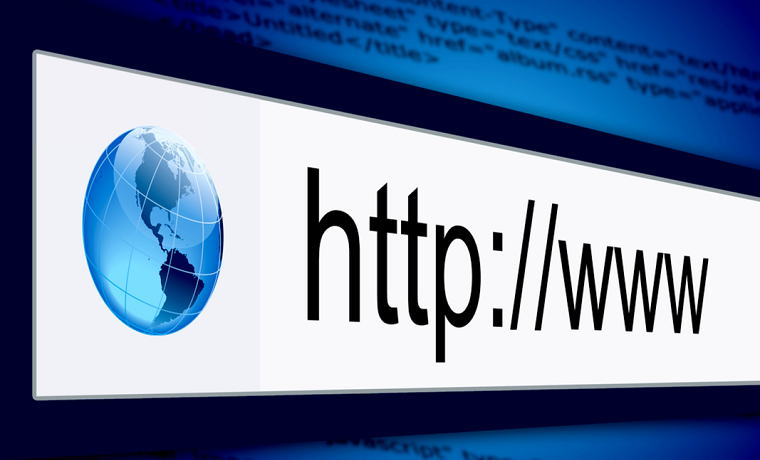Want to improve your browsing experience as much as possible? Well, your browser probably plays a greater role than you think.
In premise, your default browser might be hindering your web experience, simply by the merits of its capability. However, it does not have to be that way, as you have full discretionary power over what browser to use.
In this article, we will cover what the default browser is, which is best for you, and how to make a browser default on your Mac.
So keep reading to learn more.
Default Browser – What Is It?
Before we get to actually make a browser default, we should first consider what it is and why it matters.
First and foremost, a default browser is a browser that will automatically respond to you clicking on a link in any document, email, etc. If you make use of Spotlight and click on the result from the internet, it will also open the default browser.
In fact, any action that opens a URL will be done through the default browser. However, it does not prevent you from using other browsers to navigate the web either.
So if you need to access certain websites with Firefox and Brave, you don’t have to change the default browser. Even if Safari is the default, which it is (unless changed), then you can open the other browser and paste the link in the address bar for your use.
However, if you want to change the bulk of your experience and host it on another platform, that’s when you can change the default setting.
Which Browser Is Best?
It’s worth mentioning that no browser is the best. Each of them serves a certain purpose, and although some are worse than others, it does not constitute a critique of each for the merit of being the best.
Let’s take a look at some of the most common.

Safari
Safari is the most common browser on Apple devices because it is set as default. If you are an Apple fan, it might be hard to give it up. There are bookmark syncs across devices, add-ons, extensions, and many other capable features.
If you like browsers that have a clean UI and are easy to use, Safar is the way to go. It provides a default, enjoyable experience.
Mozilla Firefox
If you are looking for speed, Mozilla Firefox has got you. It might not be the best browser for Mac, but it has its benefits. It has the ability to adapt to various customizable options. You can make use of various add-ons and extensions which are paramount in quantity to the ones on Safari.
If you have never used it, we suggest you try it out.
Opera
Opera is not as popular as any of the options listed here, but it’s still quite useful. In case your internet is not as far, Opera can be your golden-ticket, as it has an Off-Road mode. While browsing the web, it will save bandwidth and compress data to make the experience quicker.
It’s often underestimated, but it shouldn’t be. It’s visually appealing and powerful.
Chrome
Chrome is considered the fastest browser for Mac. You hold full customizability over the platform, and it won’t disappoint you. There are many extensions and add-ons that are being added by the day. It’s user-friendly and quite attractive. It’s also great for developers.
How to Change the Default Browser Via Browser Settings?
Every browser will want to default, that’s how they retain users over the long-term. So whenever you open a new browser that does not default, it will ask you if you want it to be. If you agree with this change, it will adjust the System Preferences and make itself default.
If you’ve disagreed and have later changed your mind, you can easily make it default as well. Let’s take a look at how it’s done in the browsers.
Opera
Open the Opera browser, go to the Preferences tab in the menu.
In the general tab, click on the Set As Default option. Click Opera to confirm it.
Chrome
First, launch the browser. Click on the Chrome menu in the top-right, choose Preferences.
On the page that opens, scroll down until you find Default Browser. Click on Make Default.
Mozilla Firefox
First, launch the browser. Go to the Firefox menu, and choose Preferences.
On this page, go to General, and below it, Firefox should point out that it does not default. To the right, click on Make Default.
If you want to change any other browser not mentioned here, follow the similar route of menu, preferences, set as default.
How to Change Default Browser Via Mac Settings?
Apple always changes the way you make your default browser default. In the past, you would need to open Safari and then change default browser from there.
However, that’s just dense, and they’ve changed it. You can also go to the Apple menu, and navigate to System Preferences. In the general tab, about halfway down, you will see the Default Web Browser.
Click on the option, and choose the browser that you have installed to be the default.
Browsers Done Right
Now that you know what a default browser is, and how to change it on Mac, you are well on your way to improve your web experience. As long as you enjoy the browser and it serves its purpose, that’s the best browser for you.
If you’re interested in similar tech-related articles, feel free to check out the rest of our filtered articles on this website.