When your C drive in Lenovo is too small, it will affect the running speed badly. And even if you extended the C drive to improve the running speed, the computer still can’t restore system image. Is there an easy way to restore OneKey Recovery function after changing partition size? today we found a very good software AOMEI OneKey Recovery to help you solve this problem, AOMEI OneKey Recovery can help you backup system to local disk, create factory recovery partition, and backup system to external disk and restore backup image to original place or dissimilar hardware.
How to restore system after changing partition size with AOMEI OneKey Recovery?
Step 1. Choose the way to restore. There are two ways to restore. The first way is to restore the original destination, or current system location. The another is to restore to other location such as SSD or other hard drive.
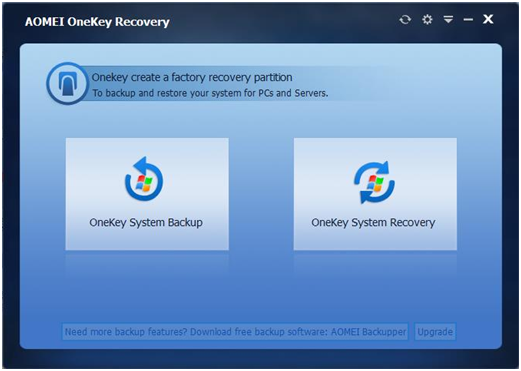
Step 2. The system image will cover the original system, and most people may do that. as conducted above, C drive has been changed. This is done to built-in recovery software in Lenovo, or Dell, etc. Those brandy computers won’t restore onekey recovery function after changing partition size, but AOMEI OneKey Recovery can be used easily and fast. Click “Start Restore”.
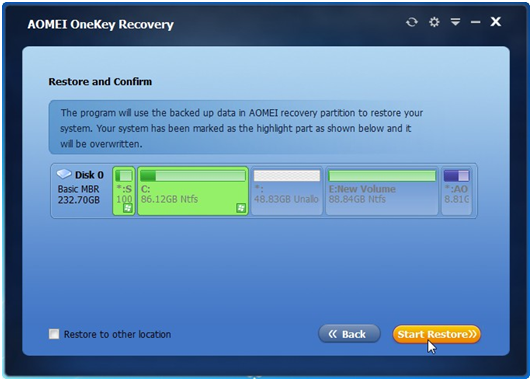
Step3. Computer is performing to enter restart mode and restore system image. When computer enter restart mode, and it represents that the restore process is nearly successful. The only thing you should do is waiting.
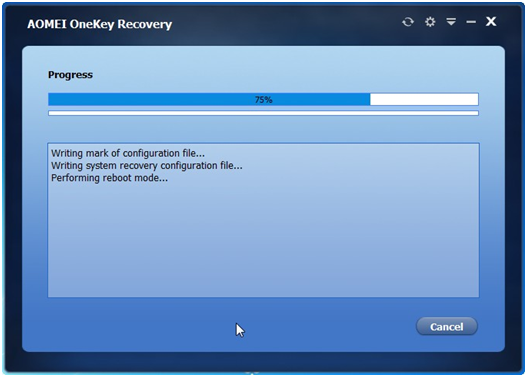
The ending
AOMEI OneKey Recovery is a potential tool for users. When Lenovo OneKey Recovery not working, you can still rely on AOMEI OneKey Recovery to do Lenovo OneKey Recovery restore from initial backup. Now AOMEI OneKey Recovery supports five editions to users: free, professional, premium, technician and customization.
In addition, you can also backup and restore files/folders, system, partitions and disks with another backup tool AOMEI Backupper. It is a freeware, which supports all PCs. Just download, install and have a try!

