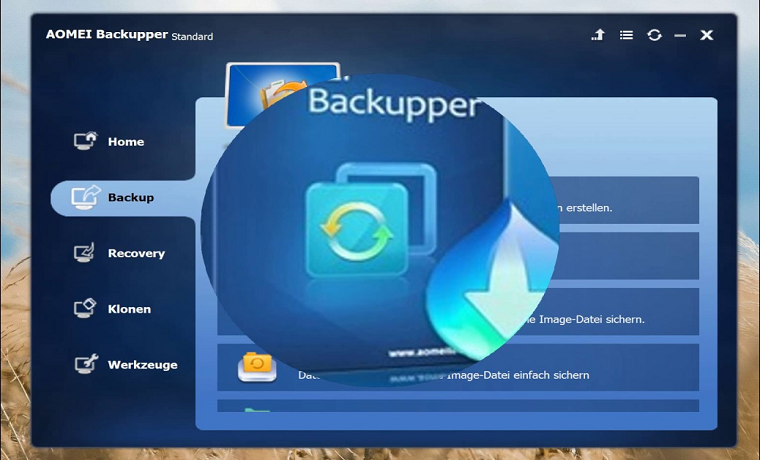When we keep installing programs, temporary files, caches or other things in the computer, the free space of hard disk will become less and less, it can lead to low disk space by Windows 10, especially for your system partition. Low disk space will lead you have slow booting up speed and data accessing speed. This will bring trouble to your work. What would you do if you came across this situation? In this situation, you need system clone in Windows 10 to avoid reinstalling system.
AOMEI Backupper is a best free backup program, it can easily clone system/disk/partition/volume to ideal destination path without interrupting any running programs. AOMEI backup software can complete it perfectly with its specially designed function of “System Clone”. It allows you to clone from large hard drive to a smaller SSD. Besides, cloning from MBR disk to GPT disk is also available.
Now AOMEI Backupper has been updated to 4.0.6! What’s new in Version 4.0.6?
1. Added new multiple languages: Italian (Italiano), Dutch (Nederlands), Spanish (Español) and Turkish (Türkçe). Now AOMEI Backupper supports 10 languages. How to change the language on AOMEI Backupper.
2. Fixed issue: antivirus software like Avira falsely report AOMEI Backupper as Adware or gen2.
How to Clone System in Windows 10 with AOMEI Backupper?
Step1. Launch AOMEI Backupper Pro and active it with license, then click “Clone” tab and select “System Clone”.
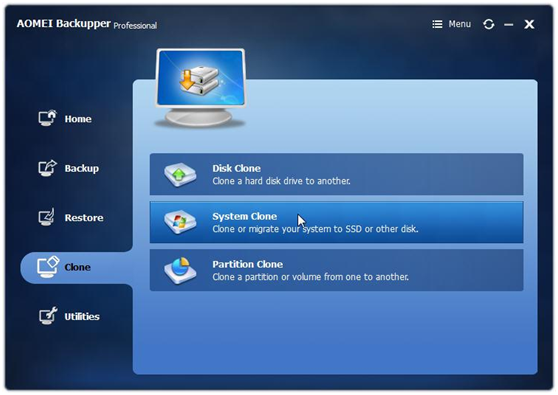
Step2. This software will regard system partition as source partition automatically. So just choose destination disk and then click “Next” to continue. 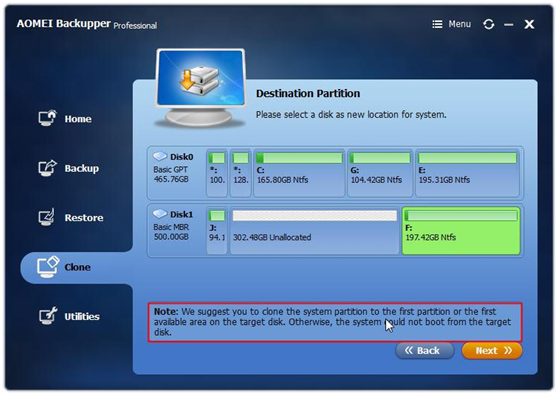
Note:
1. Please select the first partition or area as the destination location for system if you want to boot up Windows 10 system from the target disk.
2. If there are data on the destination partition, all the data will be overwritten or deleted, please backup all important data or synchronize files to another files before executing the operation.
Step3. Click “Start Clone” to enter system clone progress if there is no problem with all the operation.
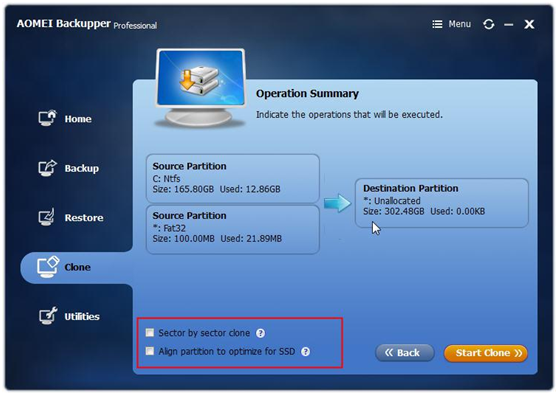
Step4. When the progress gets 100%, please click “Finish” to exit the interface.
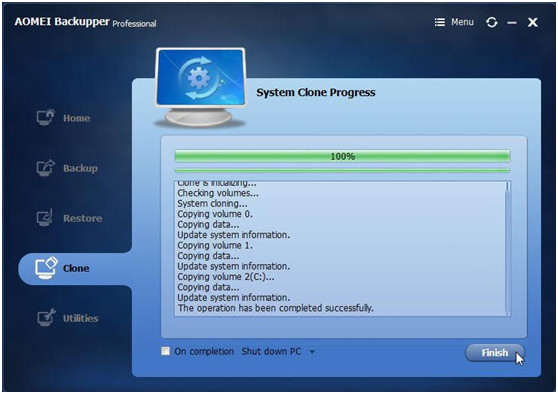
Summary : AOMEI Backupper is also a powerful backup and restore software. It can help users to back up windows 10 to external hard drive, make a event-triggered scheduling backup, universal restore, command line utility, real-time file sync, etc. AOMEI Backupper supports all Windows versions such as Windows 7/8/10/8.1/XP/Vista. Try and download this software today!