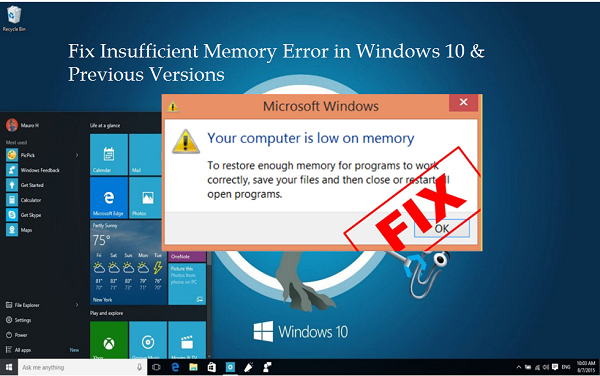A balloon notification randomly pops up on the far right corner of your Taskbar stating:
You are running out of disk space on . To free space on this drive by deleting old or unnecessary files, click here…
Temporarily Disable Notifications
The following Registry tweak will help you stop frequent low disk space notifications:
- In the Search Box, type “RegEdit” and open it.
- Locate following sub key:
HKEY_CURRENT_USER | SOFTWARE | Microsoft | Windows | CurrentVersion | Policies | Explorer - Double click “NoLowDiskSpaceChecks” DWORD and replace it’s value with “1” (without quotes).
Click OK. - Exit Registry Editor and restart your system.
Don’t Store Docs & Files in Recovery Drive
Many PCs and laptops come with a recovery partition that contains operating system files that prove handy if your system fails to boot or becomes unstable. However, DO NOT store any personal documents, downloads, music, videos, compressed files, backups in the recovery drive.
Bonus Tip: Accumulating junk into your recovery drive can cause serious complications during the System Recovery procedure. Windows will fail to restore your data or fix PC. Therefore, make sure all you have on the recovery partition are ONLY those files that will do the needful in case your system requires rescuing.
Empty Recycle Bin Contents
When you delete files they are moved to the Recycle Bin. Even though it serves as a waste bin, all of it’s constituents occupy space on that hard drive where Windows is installed! As default, the Recycle Bin is configured to use storage space in GBs (example: 22 GB). So the recycle bin needs to be emptied right away.
Note: This step will actually remove Recycle Bin’s contents from the computer. So first check to see if you’ve mistakenly moved any important document to the Recycle Bin. Once you’re done and satisfied, here is how you will empty the Recycle Bin:
- Right click the Recycle Bin icon.
- Choose the “Empty Recycle Bin” option.
Delete Restore Points & Reserve Lower Space
System Restore reverts your computer to a previous point of time if a recent software change was preventing the computer from operating normally. Your system automatically creates a restore point before installing updates. Some programs also create a restore point during their setup wizard. And you can even create one manually.
Generally speaking, you won’t need all of those Restore Points. Only the latest Restore Point is enough to bail you out. So you can reduce the amount of space reserved to store system restore points and delete all older restore points too.
- Right click This PC and then choose Properties.
- Click the Advanced system settings link.
- Click System Protection tab | Configure button.
- Check the Current Usage and Max Usage. It can be anywhere from 6 – 8 GB, depending on the size of your hard disk.
- Move the slider left to decrease the amount of space reserved.
- Click Delete to remove all restore points.
- Click Continue in the confirmation box.
- Now your Current Usage will be “0 bytes” as all previous Restore Points have been deleted.
- Click OK to save the changes.
- Click the Create button to create a new Restore Point.
- Finally, click OK to exit.
Remove Junkware
Freeware tools have a hidden cost. They cost you significant amount of storage space as they install unwanted apps. Search and uninstall all such apps, adware and toolbars installed by freeware applications that you downloaded from unreliable sources.
- Type “Remove” in the Search Box of your Start Screen.
- Open “Add or Remove Programs” from Search Results.
- Now you have list of installed apps along with a Search box and two other drop down boxes. You can sort the list by date, size and name. Another drop down box lets you view apps on all drives or a particular one.
- Search and uninstall all junk, adware and toolbars with above form objects.
- Reboot your laptop.
Remove Recorded TV programs
While you watch TV programs on Windows Media Center, your system stores recorded TV shows on temporary locations. Delete all the recorded TV shows as mentioned below:
- Open Windows Media Center.
- Click TV | Recorded TV.
- Right click a recorded TV show, choose “Delete” option.
Clean up Entire System
Won’t that be exciting if you remove all system junk in one go? You can achieve this objective using some efficient cleaning tool such as the ST Cleaner. You can download, install and conduct a wild PC Cleanup exercise through it to avoid errors such as Insufficient Memory Error. It provides free a complete duplicate file cleanup tool too which can be used for additional cleaning of duplicates from your computer.