Hard Drive partitions are an integral part of your computer that helps user save all their stuff and install huge list of applications. At times, there is need arrives to manage partitions specially if it’s running out of space or you want to convert it from MBR to GPT disks. Windows comes with an inbuilt functionality to give you full access on managing disk partitions through ‘Disk Management’. However, it’s strongly recommended to use this utility with caution as it may cause serious damages to your pc.
EaseUS Partition Master is completely free utility that provides shear of options to manage disk partitions more effectively. It ensures healthy running PC as you’ve full control over disk management functions. You can download this free utility from EaseUS official website and install it on desired PC that you want to manage partitions. Once installed, start it form the Desktop or all programs menu.
Overview
Click on ‘EaseUS Partition Master Free’ from the software interface. At home screen, you’d find few others useful utilities like ‘Backup & Recovery’, ‘PC Transfer’, ‘Data Recovery’. As soon as you open this Partition Manager Windows 7 utility, you’d see list of partitions currently installed on your system. Click or select any hard drive volume to get list of available functions such as ‘delete partition’, ‘format partition’, ‘extend partition’, ‘Merge’, ‘Resize/Move Partition’ etc.
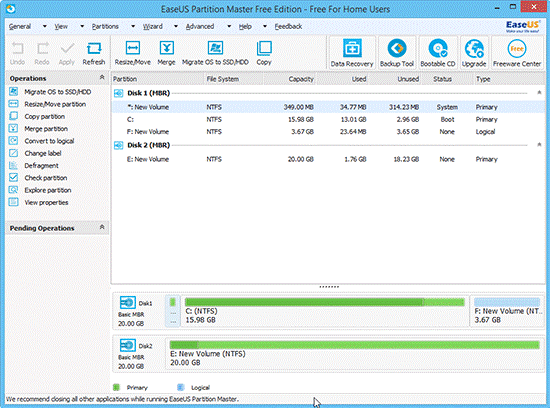
How to Fix MBR
This tool also serves great when your PC has some ongoing partition corruption error like ‘System not found’, ‘partition table corrupted’, ‘Fix MBR’ etc. You can easily deal with such kind of problems using this utility by following the below explained functions but you’ll need to remove and unplug the problem hard drive first and connect it externally to another computer.
You can see the externally connected hard drive to another computer. As soon as you select it, you’ll find the option to rebuilt MBR. Click on it and it and then choose the OS version you want it to repair with. Click OK and let the software repair corrupt MBR and ultimately fix your problem hard drive.
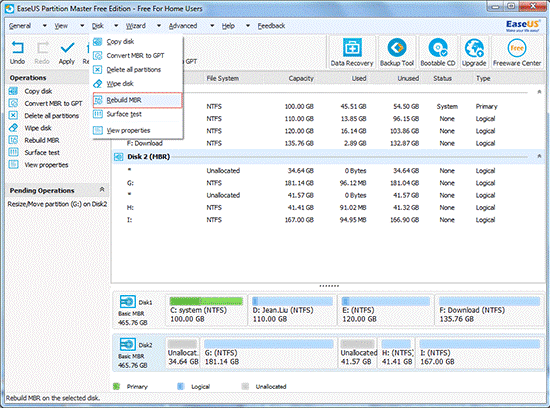
Wait for few minutes till the tool has complete fixing your problem hard drive. Once done, you can then connect the fixed hard drive to original system and start using your PC as before.
Conclusion
As you begin exploring this utility, you’ll realize that it’s worth lot more a shot and a single place to address all the disk management functions. EaseUS Partition Master is completely free for everyone use and worth enough to keep it handy.

It is really very helpful….
I am a newbie and very inexperienced with hardware issues,I don’t have much knowledge about this, but this tool helped to resolve my partition issue. Thank you!
Another awesome tool by Easeus. I have used this tool 3 months back and it did brilliant work for me and solved my purpose.
Nice looking tool for partition management. I will give it a try.
I’ve been using EaseUS for quite some time.Thanks for sharing information about EaseUS tool.
I uses EASEUS partition manager tool to manage hard disk partition in my PC.Partition procedure with this tool is quiet easy and with just few clicks of mouse I can easily format and resize the hard drive partition.
I am using EASEUS tool for Hard Disk partition and found it very user friendly during Hard Drive partition.
This was my first time to Manage Disk partition on my window pc and I was little nervous before managing partition.But your post helped me to manage my Hard Drive partition and I used EaseUs tool and successfully managed my Hard Disk partition.This tool is very User Friendly.
I read your post and then tried EASEUS tool for my Hard drive partition and found its function are simple and this tool is very User friendly .
EaseUs,Very Simple functionality and user-friendly tool for Managing Drive partition.I usually prefer this tool for Managing partition.
yes,It’s really a good tool for hard drive partition.I had used it many time for Hard Drive partition.