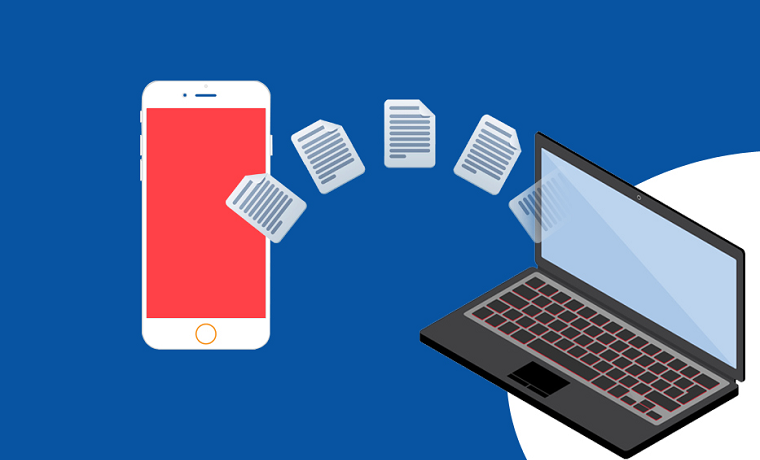In today’s connected world, accessing iPhone files from a PC can streamline your workflow and make data management more efficient. Whether you need to transfer photos, documents, or other media, there are multiple effective ways to bridge the gap between your iPhone and your computer.
Luckily, this guide will show you a step-by-step guide on how to access iPhone files on PC. Please keep reading!
FoneTool – Best Free App to Access iPhone Files on PC
FoneTool is a top-rated free iOS to PC file transfer application designed to give you seamless, direct access to your iPhone files on your PC. Whether you need to transfer photos, videos, music or contacts, FoneTool offers a user-friendly interface and powerful features to streamline the process.
This versatile tool supports a wide range of file types, ensuring you can manage your data easily and efficiently.Compatible with a wide range of iPhone models and Windows PCs, FoneTool is fast, reliable and easy to use. It is the ideal solution for anyone who wants to easily connect their iPhone to their computer.
Here are the key features of using FoneTool to access iPhone files on a PC:
- Selective File Transfer: FoneTool allows you to preview and select specific files for transfer, giving you control over which items to move and which to leave behind.
- No Internet Required: FoneTool allows you to transfer files directly between your iPhone and PC without needing an internet connection, ensuring fast and secure file transfers.
- Fast Transfer Speed: FoneTool offers high-speed file transfers, minimizing the time needed to move large files like videos, photos, and backups between your devices.
- Support for Large Files: FoneTool can handle large file transfers efficiently, making it ideal for moving extensive media libraries and high-resolution videos.
- Full Backup and Restore: FoneTool supports complete backups of your iPhone, ensuring that you can restore your data if needed. This is particularly useful for device upgrades or replacements.
[Step-by-Step Guide] How to Access iPhone Files on PC
If you want to access files on your iPhone from a PC using FoneTool, there are the top 2 ways available for you to consider.
Way 1. Accessing iPhone Files on a PC via USB
One way to accomplish this is to use the FoneTool to transfer files from your iPhone to your computer. Here is how to access iPhone files on PC with FoneTool:
Step 1: Connect your iPhone to your computer using the USB cable and enter your passcode when prompted.
Step 2: Launch FoneTool on your PC>Select the Phone Transfer or iPhone to PC option and click Get Started.
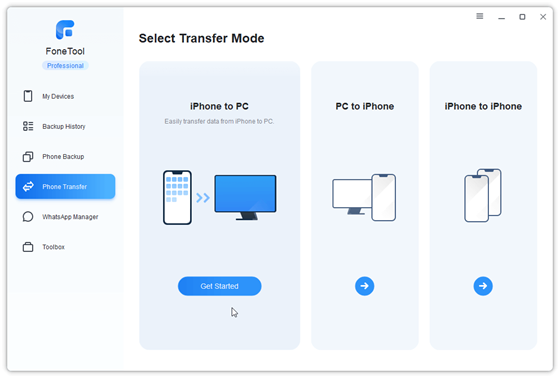
Step 3: Now you will be able to view all the photos, music, videos and contacts stored on your iPhone. If you want to transfer specific files to PC, just select them and click OK to continue.
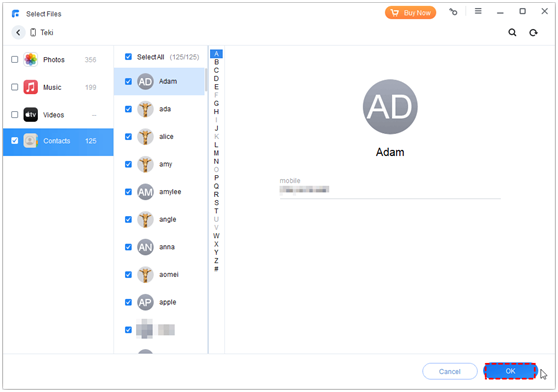
Step 4: In the transfer settings, select the destination path where you want to save the transferred files>Click Start Transfer to start the transfer process.
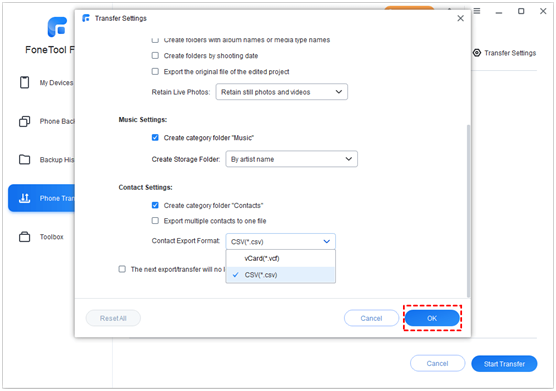
Way 2. Accessing iPhone Files on a PC Wirelessly
If your iPhone files are stored in iCloud, you can easily access them wirelessly from your PC. Optionally, download them to your computer. To do that, FoneTool offers a user-friendly solution. This powerful application simplifies the process of uploading, downloading and managing photos on iCloud and i Cloud Drive.
Plus, if you’re switching to a new Apple ID, FoneTool seamlessly migrates your iCloud data from one account to another.Here’s a simple guide to help you get started:
Step 1: Launch FoneTool and go to My iCloud>Sign in with your Apple ID and click Manage iCloud.
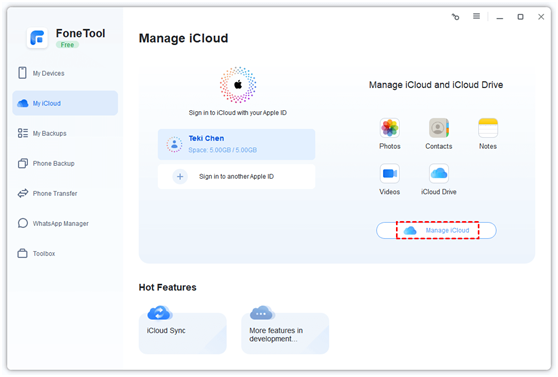
Step 2: Click the Photos icon (or other files) and select the Select All option>Click the Download button to start downloading all your iCloud photos to PC.

After that, you can easily manage and access your iCloud photos on your PC, making data management a breeze. In addition, FoneTool is one of the best iPhone backup software that can help you make a full iPhone backup without internet connection.
The Bottom Line
After reading this post, you might know how to access iPhone files on PC. If you want to easily access and manage your iPhone photos, videos, music, and contacts on your PC, you can choose FoneTool, which enables you to view your iPhone files on your PC and facilitates seamless file transfers between your iPhone and your computer.