If you’re are WordPress user and using WordPress.com since long, then you must be looking forward to installing plugins and customise your WordPress themes. It is good to expect monetization from your site and take and complete control on it. So it is now the perfect time to switch your WordPress.com website to WordPress.org.

Here in this tutorial, we shall discuss how to move your existing WordPress.com blog to WordPress.org. We shall discuss in detail how to move your content and how to redirect your users to your new website. I hope you’re all set to dive!
The Ingredients to Begin
To begin with, the recipe of WordPress.com to WordPress.org conversion process you need to have good hosting and a domain name. And secondly, you will need to access your WordPress.com account, so as to move all of the posts, pages, images, comments, etc to the new self-hosted WordPress site.
Step 1 : Exporting Data from WordPress.com
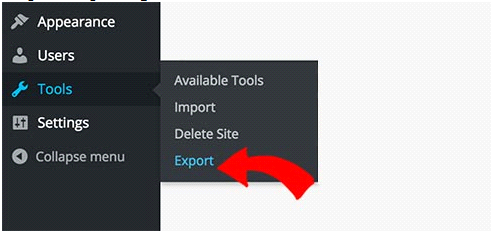
To begin, firstly sign in to your WordPress.com account and go to the dashboard of your blog. Click on Export under Tools menu. Here you will see a new page which will give a new option to choose between making a choice between Free or Guided Transfer. Once you click on the free option by clicking export, you will be asked which data to export. You may select the whole content and click on the Download Export File button. This XML file will contain all the comments, categories, tags, navigation, menus, etc.
Step 2: Setting up WordPress
Here in this step, you will have to install WordPress on your web hosting. It is quick and easy to install. Now after installation, you can import all the content into the new self-hosted WordPress website.
Step 3: Importing Content to WordPress.org
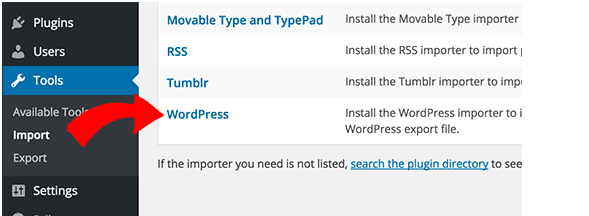
To import content into the fresh WordPress.org, click on the tools and import options in the new org dashboard. Now click on the WordPress. You will be asked to install the WordPress Importer plugin. It will automatically guide you to upload your WordPress.com XML file, which was downloaded in this initial step 1. Here you can start importing.
Step 4: Importing your Blogroll Links
It is a major step if in case you’ve been using the link feature in WordPress.com blog to store links and blogroll. Here are the necessary steps to import or export them, but if in case you were not using this link feature, you may ignore this step.
It is imported in OPML format. The WordPress.com links can have OPML file which is stored at the address, example
http://example.wordpress.com/wp-links-opml.php
The OPML file will be opened in your browser window, which should be saved on your computer. Now that you have created a backup of your WordPress.com links, you’re now ready to import it into WordPress. The Link Manager plugin can help you in this. On activation of this plugin, a new menu item will be added to your WordPress admin bar labeled ‘Links’.
You can now easily manage links and blogrolls on your WordPress website and safely import.
Step 5: Redirecting Visitors to WordPress.org
Redirecting Visitors to WordPress.org is another big challenge to be fulfilled. As you cannot have access to .htaccess on WordPress.com, it becomes difficult to make changes yourself. Although there is a paid upgrade, Site Redirect, which offer you to do so.
But you can only go to the WordPress.com blog’s dashboard and store the menu items. The up gradation for this is called as Site Redirect. Thus, this update provides 301 redirects and allows the visitors and search engine to redirect your new site.
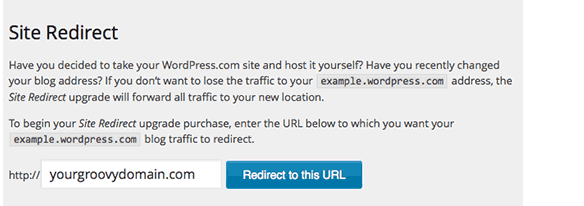
The users can pay for this offsite redirect feature for as much time as you want. If you’re also changing the domains, then you need to update all in post URLs. Apart from this, update all your post if you have interlinked your post.
Wrapping up
Once you’re done, check whether everything is working as expected. WordPress.com is a great option for newbies, but it is good for to jump to the next level as nothing beats self-hosted WordPress.org.
I hope you have understood the conversion process of WordPress.com to WordPress.org. If you’ve any suggestion/s, please leave the comments below.
By the way, Congratulations for the new website!
Author Bio: Sophia Phillips is a PSD to WordPress expert with a hands-on experience in developing front-end for websites. Currently, she is employed with WordPrax Ltd.- a leading WordPress Development company. Sophia has written a remarkable number of articles on WordPress tricks and tip.


Used this tutorial and easily migrated to WordPress.org.
Thanks for sharing!
Thank you so much for this aretcli, it saved me time!
On second attempt, I was able to switch to WordPress.org using instructions given in this post.