Shockingly, before it’s recent boom in popularity caused by the current COVID-19 pandemic, Zoom has actually been around for more than nine years! It is because of this that it has so many great features to run your virtual meetings from, they have simply learned from the experiences over the past decade. However, because many of us have only just heard of and started using the video conferencing software, here are a few tips on the most effective way to use Zoom.
Your space bar can mute you
We’ve all been there, somebody walks into the room or yells something to you and you have to quickly scramble to get your mouse and hit the mute button. This is not necessary with Zoom, similarly to how you can quickly pause and play a YouTube video by hitting the spacebar, here you can mute or unmute yourself, allowing you to avoid causing any distractions from having other people speak to you in the middle of your meeting.
Effortlessly improve your appearance
Since you are working from home we don’t blame you for not putting as much effort into your appearance as you maybe would if you were heading to the office. Luckily, Zoom has a great little feature to help you cheat. Head to the video settings menu and simply check the ‘Touch up my appearance’ box and the application will automatically smooth your skin tone, hiding any blemishes and wrinkles that would otherwise be on full display for the whole meeting to see. Alternatively, if you won’t be speaking in a certain meeting, you can also straight-up replace your camera image with your profile picture, allowing you to seamlessly blend into the background and relax without worrying about keeping up appearances.
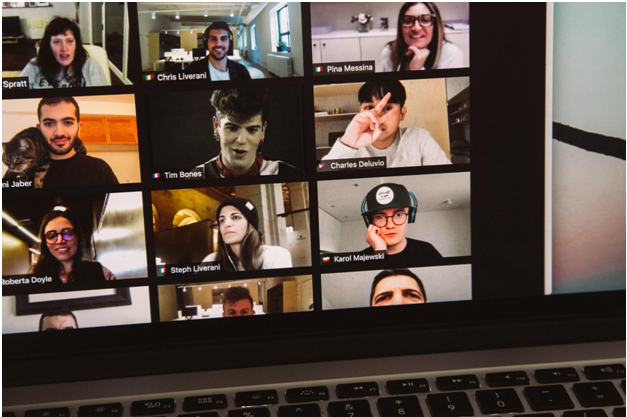
Use virtual backgrounds
Another fantastic feature that Zoom offers is the option to use a custom virtual background. If your house is untidy or if you would simply rather avoid having your co-workers prying eyes surveying your personal space, you can use Zoom virtual backgrounds to replace the interior of your home with a vast number of different options ranging from picturesque skylines all the way to airplane cockpits. To access this feature, head to settings and select ‘Virtual Backgrounds’, from here you can use a preset option or use something from a service like Hello Backgrounds.
Take advantage of the built-in scheduling tool
One feature that makes Zoom so perfect for business use is its built-in scheduling tool. This tool integrates directly with applications like iCal and Google Calendar making your life that much easier when trying to organize a large meeting with people around the country or even around the world.
Screen sharing and virtual whiteboards
At first glance, it may seem that virtual meetings would make it harder to share information since participants are stuck on their own rather than being gathered in the same room. This is, however, actually the opposite. With tools like screen sharing, you can instantly show co-workers your entire screen or individual apps and virtual whiteboards allow you to brainstorm and discuss ideas just like a physical one would.
Hide anyone not using video
If you are hosting a conference call with multiple participants, another useful feature is the ability to hide anyone who is not using video. This will keep them in the call but remove the blank boxes on-screen representing the individual, making it easier to manage and keep track of larger calls.
Remember hosts can mute attendees
Similarly to the previous point meeting hosts can, and should, mute and unmute individuals who are not doing it themselves. Audio quality is essential in virtual meetings and any distracting background noise will have a detrimental effect on the overall meeting. If necessary, hosts can mute and unmute members at will in order to keep the peace and to keep everything as clear as possible.
Keep your meeting secure
Finally, you may have heard of another trend going around at the moment called ‘Zoombombing’. For those who don’t, this is where somebody either guesses or gets hold of a private meeting ID and jumps into the call, typically causing a loud commotion with their camera on before being kicked out. This can be incredibly distracting and can completely derail a meeting if you are unfortunate enough to have it happen to you. There are, however, a few things you can do to prevent any unwanted visitors to your call.
- When hosting public calls use a randomly generated ID instead of your personal one
- When hosting smaller calls, share the ID only to those you intend to join and ask them not to share it
- If necessary, you can set restrictions so only people with a certain email domain can join, for example, your company or school domain.
- Use the waiting room feature to prevent anyone from joining unless you approve it

