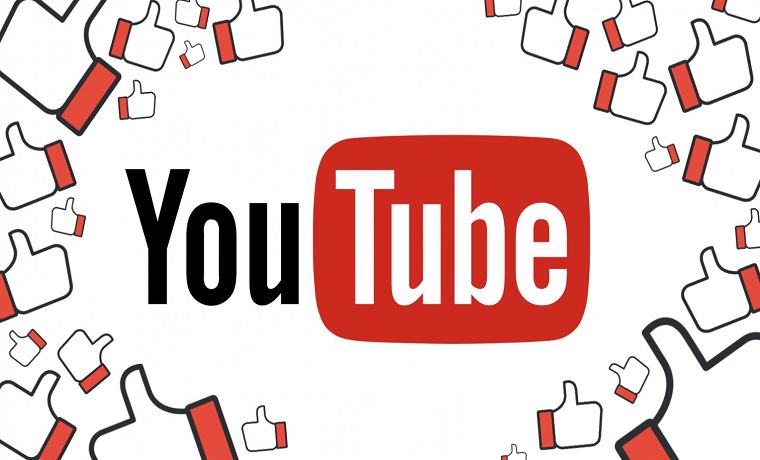We live in a time where the likes we get make the world go round. Each like that we receive is important – so obviously, we want to know who gave them to us. We want to see the likes, and we want to see the dislikes as well. This way, we can learn to create better content so that we may appeal to our audience. Find out how to see who likes your YouTube video.
What Are the Most Important YouTube Analytics Metrics?
YouTube cares about a variety of things when determining whether your video makes it into the recommended section or not. Here are the ones that you should focus on:
- Average view duration
- Watch time
- Impressions and CTR (click-through-rate)
- Demographics
- Key moments that retain your audience
- Likes and dislikes
- Returning viewers
- Traffic sources
- Unique viewers
- Average percentage viewed
All of these metrics can be viewed by accessing your YouTube Studio. To get there, click on your profile icon (top right corner), and then select “YouTube Studio.” You should be able to see the “Analytics” from that point as well.
How to See Who Liked Your YouTube Video
You keep asking yourself “can I see who liked my YouTube video?” – and the curiosity is fair. However, the answer to that may depend on what you are looking for.
YouTube protects the identity of the users who like or dislike content, for the safety and privacy of the individual. You may never know who may be offended that someone disliked their video, sending the poor soul a message where they express their displeasure. YouTube knows that people are different, and to avoid these circumstances, they don’t tell you exactly who interacted with your content.
However, you can see how many YouTube videos likes and dislikes you have. Here is how you can do it:
-
Open YouTube Studio
Click on your account icon and select “YouTube Studio.” Depending on the platform version that you are using, you may have “Creator Studio” there in its stead.
-
Go to Analytics
Once you go into your Studio, you’ll see a new page loading, with a different menu. There will be many features to choose from, such as Community, Live Streaming, Video Manager, or Channel. What you need to click here is the “Analytics” feature.
-
Select Likes and Dislikes
A drop-down menu over the “Overview” will appear, where you will have a variety of features. You’re interested here in the “likes and dislikes.” You will be able to see a pattern of the likes and dislikes, and you can also see how many likes and dislikes you have – but you won’t get a precise identity answer to “who liked my YouTube video.”
The Bottom Line
Seeing exactly who liked or disliked your video is not the important part here. After all, everyone is entitled to their opinion. However, you may use that general opinion to determine what appeals to your audience and what doesn’t. This can help you create better content.