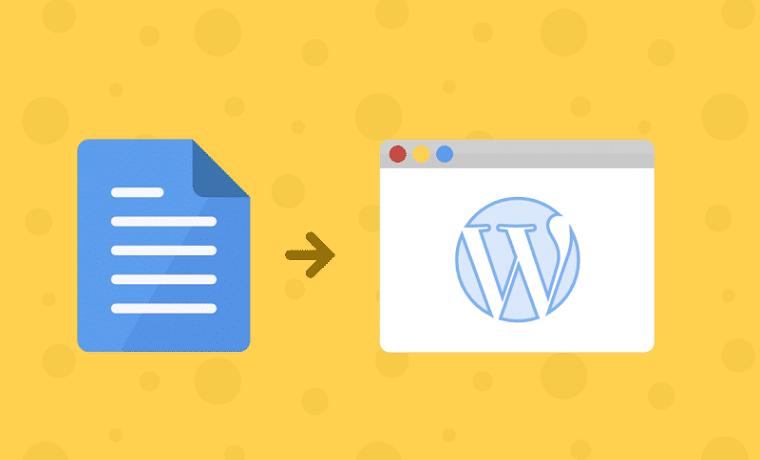One of the most popular platforms to use is WordPress When it comes to website creation and self-hosted websites. WordPress is one of the most widely utilized tools worldwide, and for a myriad of reasons.
Above all, it is cost-effective, it’s very versatile, it has tons of available features and plugins, and best of all, it’s user friendly.
WordPress does fall short in real-time collaboration between various writers, editors, and publishers. It just doesn’t work well for e people who want to work on something simultaneously and those who need to see any changes happening in real-time.
For this reason, you may choose to use Google Docs to create and edit pieces of writing as a team and then transfer them over to WordPress.
You may be having trouble navigating the new Gutenberg editor in WordPress. Although once you get the hang of it, Gutenberg is relatively easy to use; for newcomers, it can be a nightmare. When it comes to WordPress, Google Docs, and Gutenberg, transferring your work from Docs to Gutenberg, although it may seem complicated, if you pay attention to what we have to say, you should be able to make it work.
What is Gutenberg?
Gutenberg is a new type of editor for WordPress, a so-called block editor. The goal of Gutenberg is to make formatting pages easier, although this is questionable at best.
Embedding Google Docs in Gutenberg Via EmbedPress
Gutenberg is something that you will either love or hate.However, embedding Google docs into your pages and posts is relatively easy with WordPress Gutenberg. Let’s explain how to do this using a plugin designed for Gutenberg.
First, you will need to go to the plugins section on your WordPress Dashboard. Download and install a plugin called EmbedPress, which is s designed for embedding various document types into the Gutenberg Editor.
Before you move on, you will need to publish the Google Document so that it is publicly visible, or else you will not be able to embed it. Log in to your Google Docs account, go find the appropriate file, select File, and then Publish to the Web. Hit the Publish button and then the OK button.
Once you have done this, Google Docs will provide you with an URL for that document. Copy the URL and save it. For this to work, the URL must end in “/pubhtml”. To make sure the URL works, open a different browser to find out if you can see the doc. If you can see it, move onto the next step.
Now you can embed the Google Doc into WordPress Gutenberg. Within a page or post, while in the Gutenberg Editor, go to the widget on the editor’s dashboard’s top left.
The widget you are looking for looks like a plus symbol inside of a circle. Click on this, and then select EmbedPress, and then select Google Docs. It will ask you to insert that URL that you saved in the step above. Insert the URL and finish it off by clicking Embed.
Embedding a Google Doc Link in Gutenberg
We are technically speaking about embedding a link to a Google Doc within the Gutenberg Editor in WordPress. It’s not the same thing, but it is something that you may want to do. It’s relatively easy.
- You will need to publish the Google Document so that it is publicly visible, or else you will not be able to embed the link.
- Log in to your Google Docs account, go find the appropriate file, select File, and then Publish to the Web. Hit the Publish button and then the OK button.
- Once this is done, Google Docs will provide you with an URL for that document. Copy the URL and save it. For this to work, the URL must end in “/pubhtml”.
- To make sure the URL works, open a different browser to find out if you can see the doc. If you can see it, move onto the next step.
- Within the Gutenberg Editor, select the text or image you wish to embed the link in, go to the “insert link” widget on the dashboard, and then paste the URL. While the Doc will not be directly embedded in the article, the link will be.
Conclusion
Now you know the best ways to embed a Google Doc or a link to a Google Doc in WordPress Gutenberg. Although Gutenberg does take some getting used to, embedding Docs is straightforward.