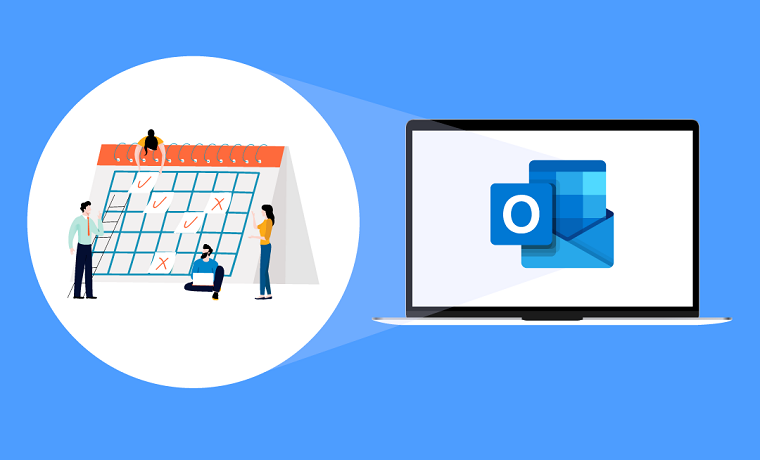It is very easy to miss your upcoming appointments if you have not categorized them. This may happen if you have too many events on your calendar. These days, most businesses use collaboration and document management apps such as Microsoft Office 365 and SharePoint to boost productivity.
Earlier versions of Microsoft Outlook had a color scheme feature that you could use to categorize your events. However, current versions of Outlook don’t have this feature. But that doesn’t mean you cannot make use of Outlook calendar color coding. Other than making your calendar look colorful, you can also keep tabs on upcoming events easily.
The good thing about using conditional color coding on Outlook is that you only need to do it once. Outlook then applies the color codes automatically after you are done. In this guide, you will get tips on how to make Outlook calendar colorful.
Select Your Outlook Calendar Color Codes
The first thing you need to do is pick the colors you are going to use on your calendar. Each color should represent a distinct appointment. A pro tip to consider is to consider the subject matter or project title when choosing your color codes. You can also set different color codes for events or appointments that are optional.
The conditional color-coding rules will look for a consistent subject line or property to find. So, take your time to think about such factors before you start color-coding.
Color Coding Outlook Calendars
As mentioned earlier, setting color-coding rules is very easy. Outlook also implements the rules automatically so you don’t have to worry about anything else once you have the rules in place.
The first thing you need to do is open the Calendar and tap on the View tab. Under the View tab, select the View Settings and click on Conditional Formatting from the resulting dialog box. From there, click on Add to create a new Outlook calendar color change and give it a name.
After that, choose the color you would like. Click the Condition tab and enter the type of rule you want for the event. Once you’re done, all of the events matching the rule will be highlighted with the color you chose.
Wrapping Up
Having multiple calendar events on your calendar can make it look disorganized. Besides that, you might miss a lot of appointments. Adding color-code categories to your Outlook or SharePoint calendars will make it easier for you to keep track of the events.
Using Outlook calendar color coding has plenty of other benefits. You will now have an idea of what is planned for the week without having to inspect each calendar item individually. Studies show that different colors can have an effect on human behavior. Some colors can also boost your productivity rates.
If you’re looking for how to make Outlook calendar colorful, consider using the following colors: red, green, blue, and purple. Also, separate the events based on meetings, client work, projects, and training and skills. Not all events will fall in the categories stated above, but you can always choose one that is closely aligned.