Being able to record your screen will allow you to record design videos – both in terms of creating design video guides of your own as well as saving helpful design videos that you come across online. Regardless of which you wish to do, you’ll need a capable screen recorder to pull it off.
If you’re thinking about using video capture on Mac, you should try using Movavi Screen Recorder for Mac. It is easy to set up, and will let you quickly record exactly the footage that you need from your screen.
All that you need to do to get started is launch Movavi Screen Recorder for Mac and immediately draw a frame over the part of your screen that you want to record. Typically that will either be the area where the design video that you want to save is located, or the part that you want to record to create your own video. If you prefer you could select an app window to record, or use the presets in the interface that will appear.
The next step is to make sure the ‘System Audio’ icon on Movavi Screen Recorder for Mac’s interface is highlighted so that audio from your Mac’s speakers will be recorded. If you want to add your own voiceover you may also want to make sure the ‘Microphone’ icon is highlighted as well.
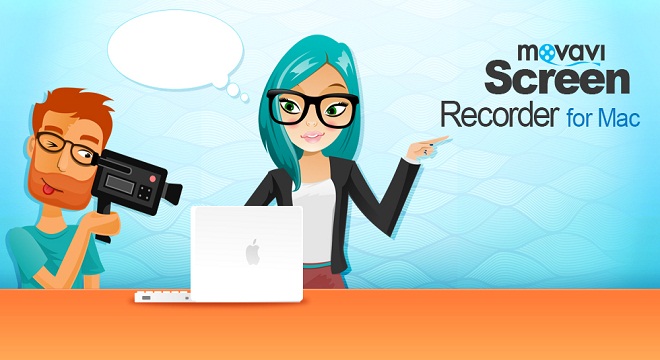
Aside from that there are several other recording parameters that you can customize in Movavi Screen Recorder for Mac and you could set the frame rate, adjust the volume levels, or opt to capture keyboard and mouse actions. In some cases you may even wish to automate the recording by setting a timer or scheduling both a start and stop time.
In any case when you’re ready to record you should click on the ‘REC’ button to begin, and then click ‘Stop’ if necessary when you’re done. After the recording is complete Movavi Screen Recorder for Mac will automatically save the video as an MKV file and open a ‘Preview’ window where you can go over it.
The ‘Preview’ window in Movavi Screen Recorder for Mac will let you trim out any parts of your recording that you’d prefer weren’t saved as well. When you’re done, you can save the video once more as an MKV file, or use a different format of your choice.
As you can see Movavi Screen Recorder for Mac makes it easy to record or save design videos of any kind. With its help you should have no trouble saving any useful design videos that you come across, or creating your very own design videos to help others.

