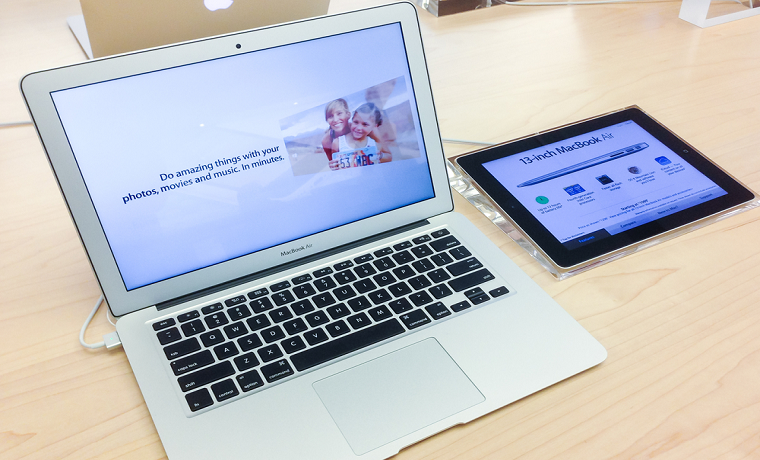Becoming a MacBook owner is a fun experience. However, it might take a while before you feel confident using the computer. Not everyone is tech-savvy to get the basics down immediately and move on to more advanced stuff.
If you are someone who falls in that category, work on the foundations first and slowly accumulate experience using the MacBook. This article should work as a decent reference and push you in the right direction. And remember that if it takes a while to learn these basics, do things at your own pace.

Improve the Experience With Accessories
Accessories are a great example of how you can improve the overall experience using the MacBook.
When it comes to a mouse or a keyboard, you do not really need these because of a trackpad and integrated keyboard. On the other hand, if you are unhappy with the trackpad or a MacBook’s keyboard, getting a mouse or an external keyboard is worth considering.
You should purchase a cooling pad if the MacBook is overheating despite not having resource-heavy applications in the background or dust inside.
A pair of Bluetooth headphones could be great as well, particularly if you use the laptop to listen to music or watch movies and TV shows. Connecting the accessory to your Mac is not that difficult. And if you run into some issues, you can check detailed instructions on https://setapp.com/how-to/connect-bluetooth-headphones-to-mac.
Finally, you have laptop stands. While having a Mac on your lap is pretty comfortable, there are instances when you need a laptop stand.
Modify the User Interface

Overall, Macs have some of the best UI you can find. The user interface is intuitive, and figuring out some of the intricacies should be easy after spending a few weeks or even days on the laptop.
At the same time, you may be looking to make some changes and personalize the UI. For example, you could relocate the Dock to the right or the left side of the screen. Removing redundant app shortcuts and adding new shortcuts is also one of the options.
If you want, you can create an album and add custom background images so that you have a different picture every day.
These changes might seem irrelevant, but they are quite useful to personalize the MacBook and make yourself more comfortable with using it.
Memorize Relevant Keyboard Shortcuts
Learning keyboard shortcuts is about your finger memory. It might seem like a difficult thing at first, but if you pick a few shortcuts and incorporate them into your routine while using the MacBook, you will have them memorized in no time.
Consider Trying Different Internet Browsers
Safari is the default macOS internet browser, and it is no secret that many users stick to it. However, this happens because some people do not know better. In other words, they do not realize that there are other, potentially better internet browsers.
While Safari is decent, it lacks some of the features that other internet browsers have. For example, Chrome excels at extensions while Opera and Tor offer enhanced security.
The bottom line is that you do not have to use just Safari. If you ever feel like switching to another internet browser, do not hesitate and go for it.
Learn to Create Digital Signatures

Digital signatures can save you a lot of time, especially if you have to sign multiple documents throughout the day at your work and submit them via scanner.
Well, thanks to macOS, there is a better, more efficient way to sign documents. Keep in mind, though, that this method works only for PDFs.
First, you want to upload a picture of your signature to the MacBook. You can sign on a piece of paper and take a photo with the MacBook’s webcam or your smartphone and upload the photo to your Mac.
Next, launch Preview and open any PDF document. Then, click on the “New Signature” tab on the right corner and upload the signature’s picture with it. From now, the signature will be saved in Preview and can be inserted in PDFs from the Preview tool.
Check App Store and Integrated Applications
The plethora of available applications in the official app store is one of the best things about having a MacBook. You can pick from Apple-approved apps and not worry about potentially infecting your laptop with malware. From entertainment and finances to health and business, there are different app categories to discover.
Besides the official App Store, you should also not forget about built-in tools like GarageBand, iMovie, and Spotlight.
Use Time Machine to Back Up Data
Get in the habit of setting up data backups in case something happens to the MacBook’s files. For that, you can use Time Machine and combine it with an external hard drive or a USB flash stick and create a file copy.